How to Fix Them with Redirects in Simple Steps
Are you facing a page with a redirect issue, causing a redirection error on your website? Redirecting any page is one of the management aspects of a website, redirects ensure that viewers can reach their desired content without any interruptions. In this article, we will provide you with a complete method guide on how to fix the desired page due to redirection. You can solve the page redirect error on your site by following all the instructions given by us.
Redirecting any page to send users from one URL to another is a page redirection. This process is executed when you need to update or remove a page, or when you want to combine multiple pages into a single URL. A properly executed redirect ensures that search engines direct the most relevant viewers to the content on your website.
What is a page redirect?
A page with redirects is an error that webmasters and search engine crawlers check for changes to a page's URL. And you get to know about this error in the Pages section of Google Search Console. When a user or search engine visits a redirect URL, they are automatically redirected to the new URL that you changed when you created the URL and the Google Search Console displays an error.
What is a redirect and how does it work?
A redirect is an automated process that sends users or search engines from one URL to another. The redirecting process is very important to run the website.
A redirect error on a page is when a user or search engine tries to access a particular web page and is redirected to another URL. There are different types. Redirects are generally used to direct users to new URLs on a website. However, errors can occur during this process, resulting in a page redirect error. In this article, we will explain in detail how to resolve such errors.
When a user or search engine tries to access a web page, the server responds with a redirect instruction to the user or search crawler. However, these instructions redirect the user to a new URL. If there is an error in the redirect process, the user is directed to the error page instead of the expected content. And then this error is displayed in the Google search console as an error. Now we will tell you the solution to the error page with the redirect appearing in the Google search console.
How many types of redirect error
There are different types of redirect errors, and each error has a specific purpose and causes a specific error to appear on your site. Well, there are many types of redirect errors, but some of them are as follows:
Redirect error types
There are several types of redirects, with different reasons. And each error serves a different purpose. Here we will tell you about some of them.
301 Redirect:
This is a permanent and complete redirect. This tells websites and search engines that the original URL has been permanently changed to a new URL. A 301 redirect transfers the SEO value and ranking power of the old URL to the new URL. Which does not affect the ranking of the article.
302 Redirect:
This is a temporary redirect compared to 301. This indicates that the article's original URL has been temporarily replaced by another URL. A 302 redirect does not transfer any article's SEO to the new URL. Well, there are other types of redirects, but we have told you about the brief errors here, and now we will tell you only about the page with the redirect error solution.
How to fix error page with redirect ?
First, you have to login your blog and then go to the settings.
Then scroll down the next window and go to the crawlers And Indexing section. In this section below, the Blue Color has to click in your console account by clicking on the Google Search Console. The details are in the photo below.
Then you have to click on the three parallel lines in the top corner on your left side.
Then you have to click on the pages in the indexing menu.
On the next page, you will see two parts. In the first section, you will be having Index Pages and Non-Index Page Shows, as appearing in the photo below. While it may be written in the other, (why pages are not indexed), and the details will be that this page is not happening because of this error and this page is because.
You have to click on (Page with Redirect) in errors in the second section.
After that you will see only those errors in the next window which will have page with redirect error. The section that contains the URLs.
Then when you click on any one URL, a new window will open on your Right Side.
On this window, you will see three sections. First Article URL, Second Inspect URL, and Test Robots.TXT Blocking in the third section. All three have separate tasks.
Then you first check the robots.TXT on this URL. There is no problem with TXT blocking. For this, click on the third section (robots -TXT blocking).
In this window, under the table, (Error and Warning) will be written in red and yellow. If the error and warning are zero, then there is no problem with your URL. In this article we will not talk about these errors, they will be discussed in another article. Now go to the previous window.
Now click on the middle section (inspect URL). After some time loading, the New window will be opened.
In this window, you will see two sections. The first will be (URL is not on Google) and the second section (page indexing), which will have all the details about the URL.
Click on (Request Indexing) at the bottom right side of the first section. When this loading is complete, your request to re-index your article will go to Google. Then Google will check your article and correct the redirect error on your URL and then your article will have the same URL.
Frequently Asked Questions (FAQs)
1. How do I redirect a URL to another URL?
You have two options for redirecting a URL to another URL: use server-side redirects or edit your website's .htaccess file. Set up a redirect rule specifying the source URL and the desired destination URL.
2. How do I fix a redirect page?
To fix a redirect page, you need to identify the cause of the redirect error, review the redirect configuration, make sure the destination page exists, and troubleshoot server configuration issues. Must be resolved.
3. How can I track and monitor error pages on my website?
To track and monitor broken pages on your website, you can use tools like Google Search Console, Website Analytics, and regular manual checks for broken links and missing pages.
Conclusion
Finally, correcting the page with redirects on Blogger in 2023 is very important to ensure a seamless user experience and maintain optimal website performance. If you regularly monitor and check your website, you can catch any errors and fix them. In 2023, you can eliminate all errors on your site by being vigilant. And your customers don't have any problems either. After solving all these errors, users spend more time, which increases the ranking and authority of your website.

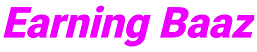
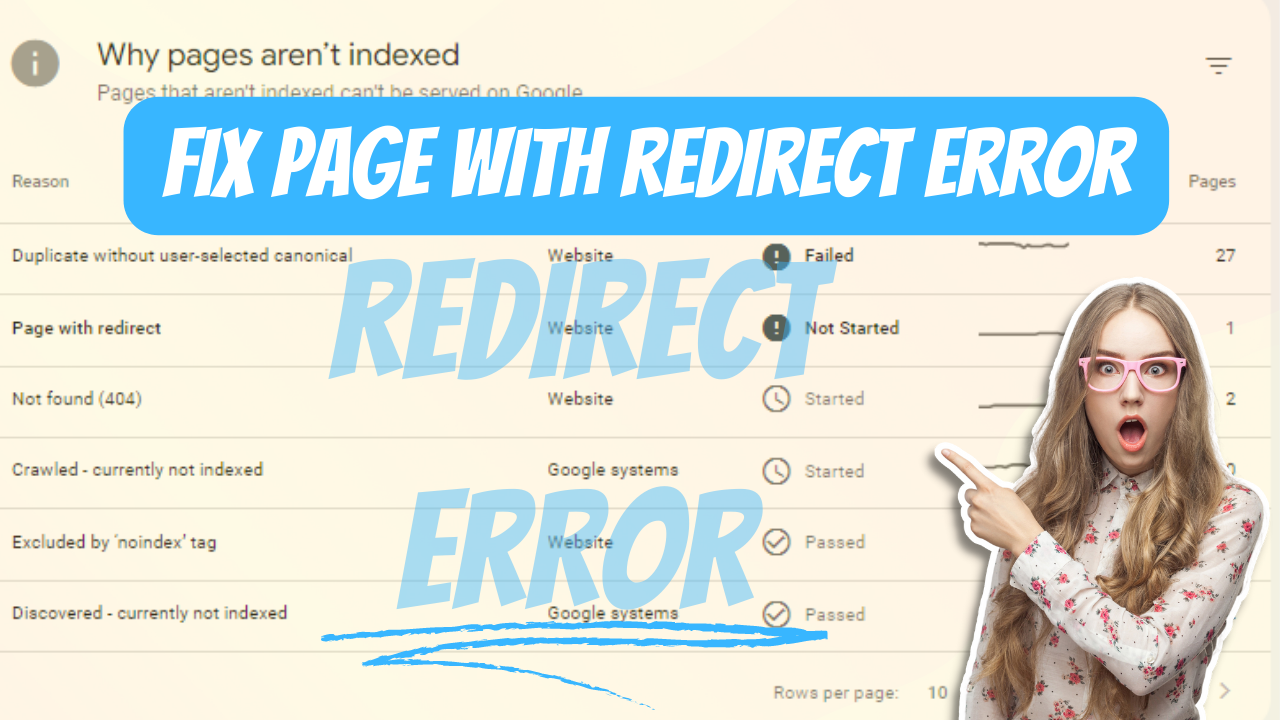


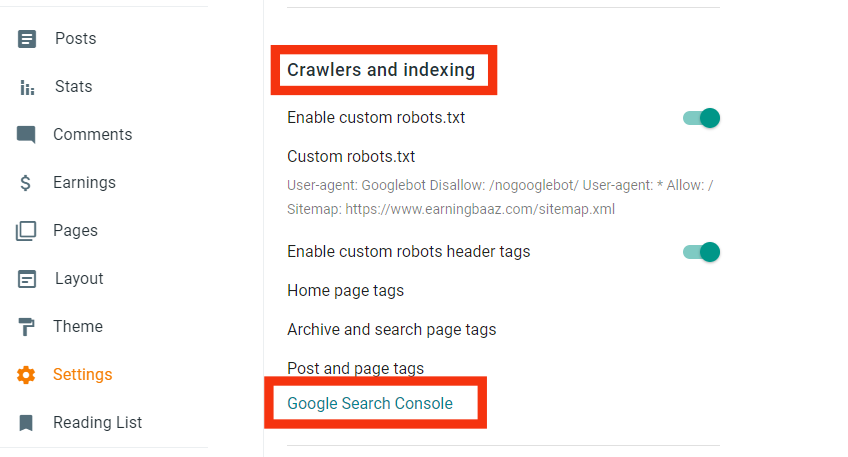


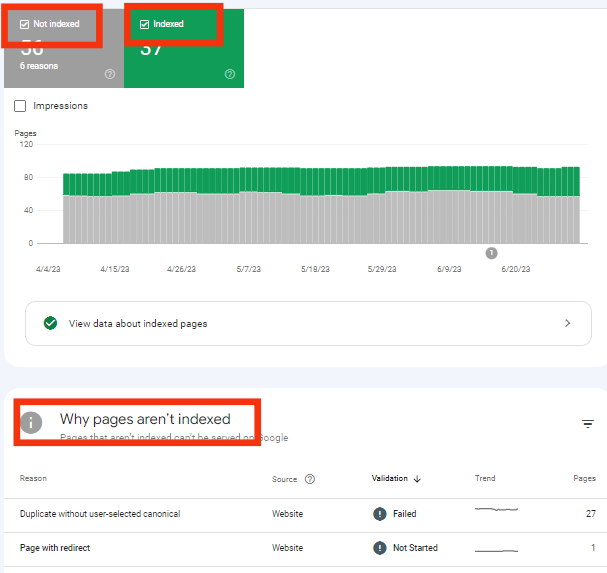
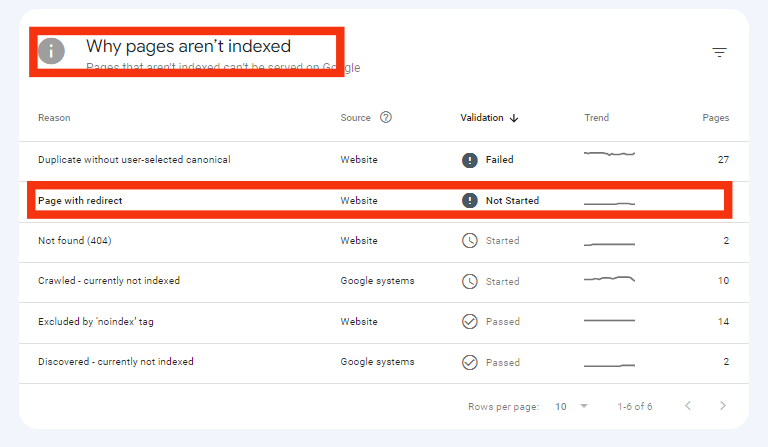
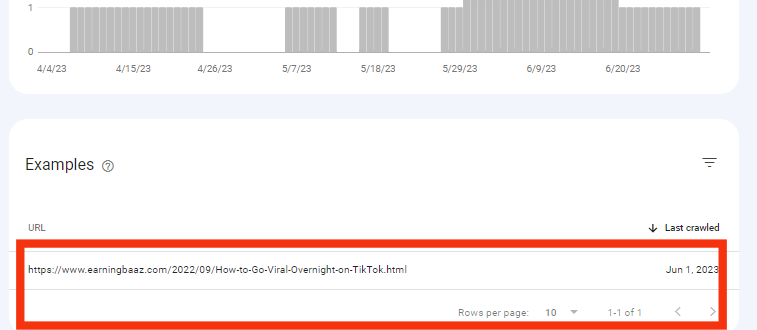





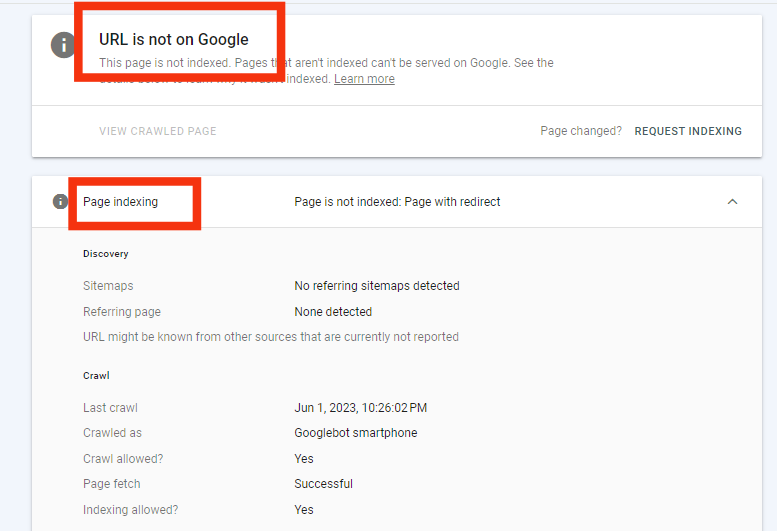


.png)

.png)